The World Wide Web (WWW) is a collection of pages stored on the Internet.
These pages may contain text, graphics, audios, video and links to other pages.
In this chapter, we will learn about another Internet service called email.
What is an Email ?
Table of Contents
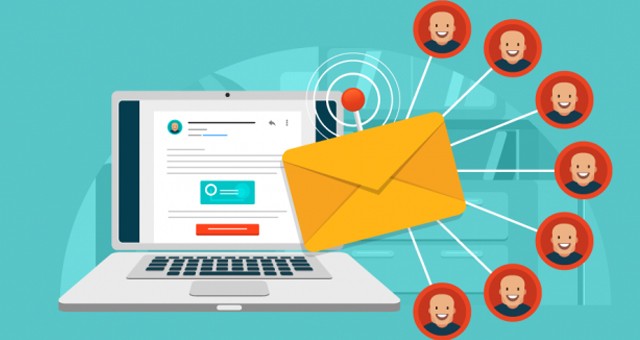
what is an email : Email stands for Electronic mail. It is a facility on the Internet to send and receive messages to and from any part of the world. Earlier, people used to send letters thought the postal or courier services. Sending letters through this means was very slow and took many days to reach the destination. Hence, the mails sent in this manner are referred to as snail mails. Email is very fast and convenient and has revolutionised the way in which communication happens these days.
Advantages :
The advantages of email are as follows:
- It is the fastest mode of communication. It can reach any part of the world in seconds.
- The cost of sending an email is very less as compared to the cost of sending a letter by post or through the courier.
- Same email can be send to a number of persons.
- The chances of messages being lost are very rare.
- Files of any type like photos, videos, etc. can be sent as attachments through an email.
- The received email is stored in your account and can be accessed as and when needed.
- It does not use any paper.
Email Account :
To use an email service on the Internet, you need to have an email account first. We have to select a username ( e-mail address ) and provide a secret code ( password ) along with our particulars like name, address, date of birth, etc.
There are many websites on the Internet which provide the facility of free email accounts. Some of the popular sites are – www.hotmail.com, www.gmail.com, www.yahoo.com, etc.
Email Address :
When you create an email account, you get an email address to which people write mail to you. Every email account has a unique email address which means no two persons in the world can have the same email address.
An email address consists of a username and a domain name of the server which provides the email facility. The username and the domain name are separated by the @ symbol.
2️⃣
Creating an Gmail Account :
Let us learn how to create an email account by using the services of the website www.gmail.com on the Internet Explorer browser. You can use any of the web browsers.
You can easily create an email account by filling a registration form. To create an email account follow these steps:
STEP 1. Open Internet Explorer or any other web browser. Type the URL as www.gmail.com.
STEP 2. Click on the Create an Account button to create a new account.
STEP 3. Fill in the Gmail registration form that appears.
(A). Types the first name and the last in the Name box.
(B). Types the username of you choice.
?
(C). Types the password of your choice in the Create a password box.
(D). Rewrite the selected password in the confirm your password box.
(E). Fill in your birth date in the Birthday boxes.
(F) Select you gender from the Gender option button.
STEP 4. Types the verification code given in the form in the Type the text: box.
STEP 5. Select you location from location option button.
STEP 6. Accept the agreement.
STEP 7. Click on the Next step button.
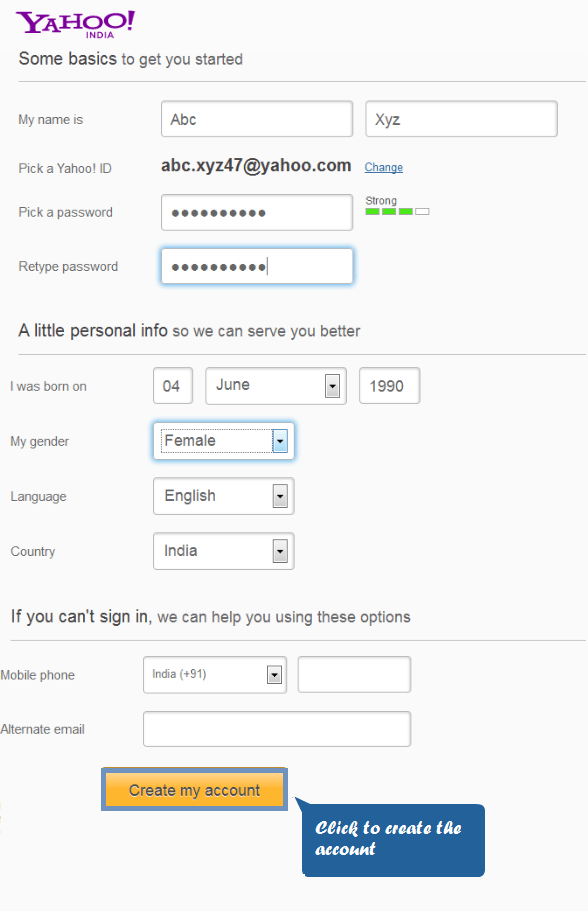
If the boxes are filled in properly, your account will be created and you will see the web page given here:
STEP 8. Click on Continue to Gmail Account
Using an Account :
After creating an email account, you can use it to send and receive emails. To use the email account, you must login with your email ID/username and password.
Your email ID is already opened when you created a new account. The login/sign in systems of different email services may differ but they all have the following basic features.
Inbox:- Inbox displays a list of received emails. You can click on an email to view its contents.
Draft:– It store the mails that you have started to write but have not sent.
Send Mail:– It stores the sent mails send by you.
Trash:- It stores deleted mails.
Compose:- You send an email by composing or creating it.
The general components of an message are:
- To :- Here you types the email address of the person to whom you want to send the email.
- Cc :- Cc stands for carbon copy. In this field, you specify the email address of the people to whom you want to send a copy of the mail. The email addresses mentioned in the Cc field are visible to all the recipients of the email.
- Bcc :- Bcc stands for Blind carbon copy. It is also used to send a copy of the message to several people. However, the email addresses mentioned in the Bcc field are not visible to other recipients.
Cc and Bcc fields are optional and appear only when clicked. - Subject :- It is a short title that gives a brief description of the email.
- Message :- You can types the message and format it using the available features. You can also include emoticons in your message.
- Attachments :- You can send pictures, documents or any other file with your email. These are known as attachments. To send an attachment with an email, follow these steps:
STEP 1. Click on the ? button.
STEP 2. Type the email address of the person to whom you want to send the email.
STEP 3. Give a subject in the subject box.
STEP 4. Type the message and format it according to your requirements.
STEP 5. Click on the Attach files button. The Choose File to Upload dialog box appears.
STEP 6. Select the file and then click on the Open button. The file gets attached to the email message.
STEP 7. Click on the Send button to send the email.
You can attach more than one file in you mail by following the steps 5, 6 and 7.
Replying to an email
You can repimage an email. The reply also includes the original messages.
Therefore, both the original message as well as its reply will be visible to the receiver. To reply to an email, follow these steps.
STEP 1. Open the mail.
STEP 2. Now, apply any one of the following options:
(A) Click on the Reply button given on the right side of the mail.
(B) Click on the Reply link present in the box given below the mail.
STEP 3. Type the message.
STEP 4. Click on the send button.
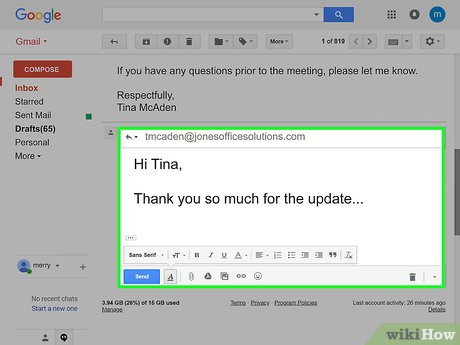
Forwarding an Email
You can send a copy of a received mail to other people by forwarding it. To forward an email, follow these steps:
STEP 1. Open the mail you want to forward.
STEP 2. Now, apply any one of the following options:
(A) Click on the More button present on the right side of the reply button and select Forward option.
(B) Click on the Forward link present in the box given below the mail.
STEP 3. Type the email address to whom you want to forward the mail.
Deleting an Email
You can also delete an email. To delete emails, follow these steps:
STEP 1. Select the emails from the Inbox.
STEP 2. Click on the Delete button.
The deleted mails move to the trash folder. If you want to delete emails permanently, follow these steps:
STEP 1. Click on the Trash folder.
STEP 2. Select the mails you want to delete permanently.
STEP 3. Click on the Delete forever button.
Sign out/Log out
After using an email account, you must close it properly by clicking on the Sign Out or Log Out button.
Sign in/Log in
To Sign in/ Log in your email ID, follow steps:
STEP 1. Open any browser and type the URL www.gmail.com.
STEP 2. Type your email address.
STEP 3. Click on the Next button.
STEP 4. Type your password.
STEP 5. Click on th Sign in button.
Your email ID will be opened.
Spam Email
An unwanted email send to numerous people is known as spam mail. These mails are used for advertising a product or a service. These mails may sometimes contain viruses that can affect the normal operations of a computer system. You should, therefore, be very cautious while opening spam emails or emails from unknown people.







